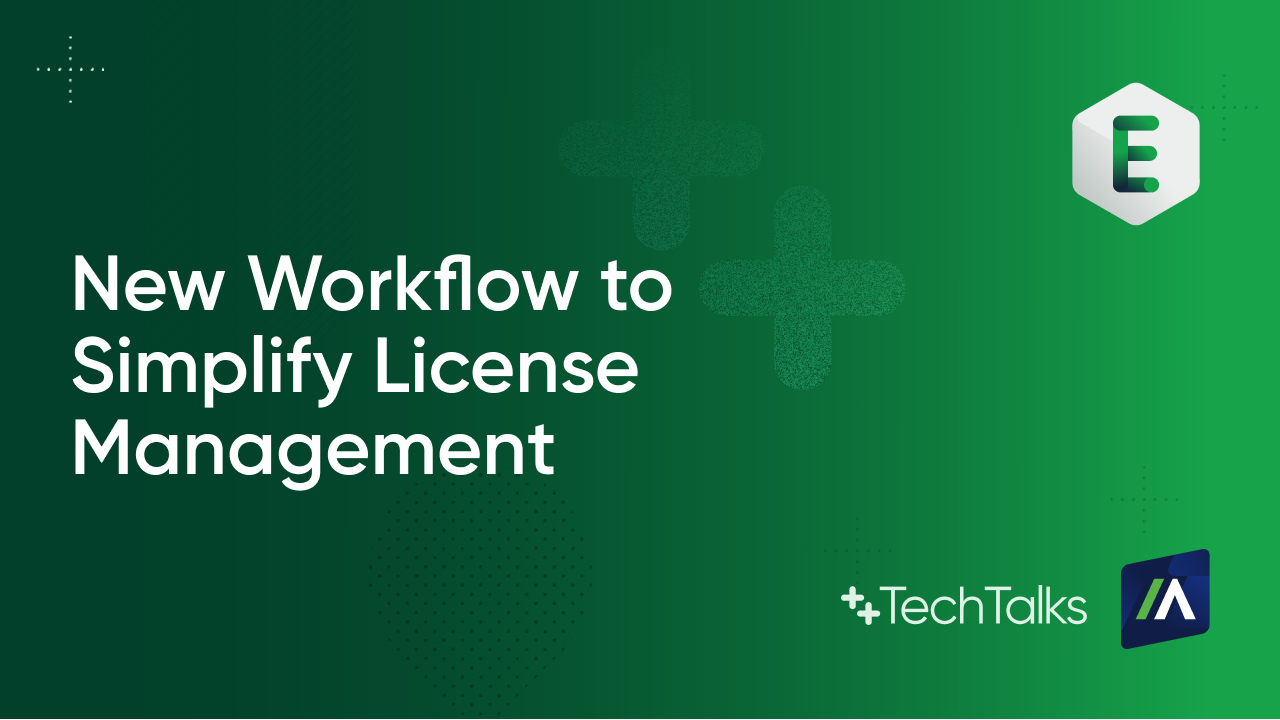ノートパソコン、タブレット、 スマートフォンの個人のセキュリティ情報

データとデバイス保護で業界をリード
Absolute Home & Office は、盗難デバイスの追跡と回収が行える唯一の Persistent (自動復活機能) 付きセキュリティソリューションであり、個人情報を保護する各種機能を搭載しています。

50,000
台を超える
4,300
万ドル
122
か国で
5,000
件を超える
より深いレベルの保護。 より高度な信頼。
これが、紛失したデバイスを見つけ出してお手元に戻すことができる唯一のセキュリティソリューションから得られることです。また、実質的に改ざんは不可能です。 当社の Persistence Technology (自動復活機能) は、工場でのリセットやハードウェアの消去後にも存続します。



追跡だけでなく、
回収まで
盗難に遭ったノートパソコン、スマートフォン、タブレットを回収することは至難の業です。Absolute Home & Office を使用すれば問題ありません。業界唯一の調査チームが万一のときにお役に立ちます。120+ ヶ国以上で 50,000 台を超えるデバイスを回収した実績があり、デバイスを容易に探し出すことができます。


アクセスをロックし、
情報を守る
デバイス自体よりも大切なもの、それはデバイスに格納されている情報以外にはないでしょう。デバイスが盗まれるという事実は防ぎようがありませんが、デバイス以外は窃盗犯の手に渡らないようにすることはできます。Absolute Home & Office があればいつでも安心です。
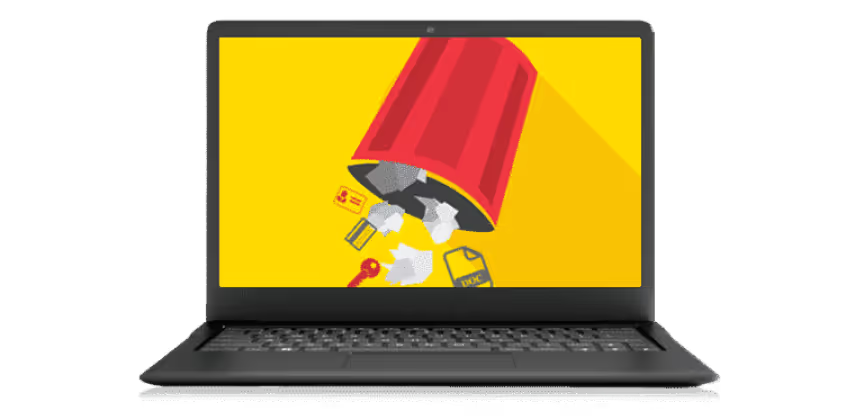

ファイルを削除し、
個人情報の漏洩を防ぐ
デバイスの回収は確実なものではなく、個人情報の漏洩が増加する中、個人情報の保護が重要になっています。遠隔データ削除機能により、機密情報が含まれるファイル、写真、個人情報をデバイスから恒久的に削除することができます。 …個人情報が消えれば、誰もそれを入手できなくなります。


紛失…盗難?
デバイスの位置を割り出す
地元のカフェにデバイスを置き忘れてしまった場合でも、出張前に空港で盗まれた場合でも、Absolute Home & Office ではデバイスの最後の既知の所在地を割り出すことができます。GPS、Wi-Fi、IP ジオロケーションを組み合わせて使用することで、次に取るべき行動を判断できるようにお手伝いします。
ABSOLUTE PERSISTENCE (自動復活機能) による次のレベルのセキュリティ
BIOS またはほとんどの主要なデバイスメーカーのファームウェアに組み込まれているこの機能は、工場でのリセット、新しい OS のインストール、ハードディスクの完全な交換にも耐える唯一のセキュリティソリューションを提供します。



より深いレベルの保護で安心感を得る
Absolute Home & Office Try Locate for FREE | BASIC MSRP $19.99 /USD 1 年 | STANDARD MSRP $39.99 /USD 1 年 |
|---|---|---|
 位置割出し | Add Text | Add Text |
 ロック | Add Text | Add Text |
 削除 | Add Text | Add Text |
 回収 | Add Text | Add Text |
信頼できるパートナー